Pirate Ship allows you to ship your products with USPS for the lowest cost possible. You can save up to 89% off retail USPS rates with the deepest commercial discounts and no markup, monthly fees, or hidden costs.
Packing it right
Before you consider how to ship, you must first consider how you will pack your products.
- Make sure all your products have valid dimensions and weights.
- Configure the Packages that will hold your products for shipping. USPS provide free standard boxes that you may want to include as part of your available packages.
- Configure the Packing to tell the system how you intend to pack the products into your packages. We recommend selecting the Volume fit rule as it's the most versatile rule.
Configure shipping methods
Pirate Ship gives you the lowest USPS rates. The best part is it does not dictate how much you can charge for shipping. You can decide to pass the savings to the customer or earn additional revenue from charging a higher shipping amount.
However much you decide to charge, do not get caught with trying to get your shipping rates 100% accurate. Shipping rates can vary tremendously by a small change in location, weight, dimension, weekend, insurance, etc. and can become complex very quickly. It's perfectly normal if you undercharge shipping by a small amount and make up in other times.
Download the lowest rates spreadsheet for the current year. You are free to configure any shipping method offered by Pirate Ship, however, we recommend that you consider these two services offer the highest savings in most cases.
- First Class Package (price vary by weight regardless of dimension under 1 lb)
- Priority Mail Cubic (price vary by dimension regardless of weight up to 20 lbs)
You will likely configure these shipping methods as "Custom rate" in your Configuration > Shipping settings with availability rules to restrict the shipping to only the United States and under the allowed weight. You also want to implement their national average prices instead of charging different rates by zones to keep your shipping rules simple.
Export shipment to Pirate Ship
Once you have orders flowing in, it's time to print the shipping labels. From the Sales > Orders screen:
- Select the date range to export for the desired period you want to fulfill.
- Choose the appropriate Order and Shipping statuses. Typically, you want the "Ordered" with the "Not shipped" shipping statuses.
- Once you have set your filter, click Search to list the qualified orders.
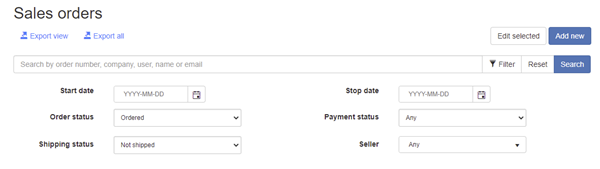
- Click Export view.
- In the Export dropdown, select "Pirate Ship shipment".
- Click the Export button to download the CSV file.
Upload to Pirate Ship
To get started with Pirate Ship is simple and free. Simply register an account for free.
Follow the video instructions to upload the CSV file to Pirate Ship. The exported CSV will have its weights in "pounds" and dimensions in "inches". Just make sure to map the same way.