The Product Showcase is an optional module control that you can place anywhere on your site to to quickly promote a small number of products. For example, you can place the module on your Home page to complement your design.
The Product showcase can automatically set to scroll if the number of products exceed the viewable area allowing for more products to be displayed in a tight space. You may place multiple Product showcase modules on a page with each module operating in its own configured mode allowing you to promote a wide range of products.
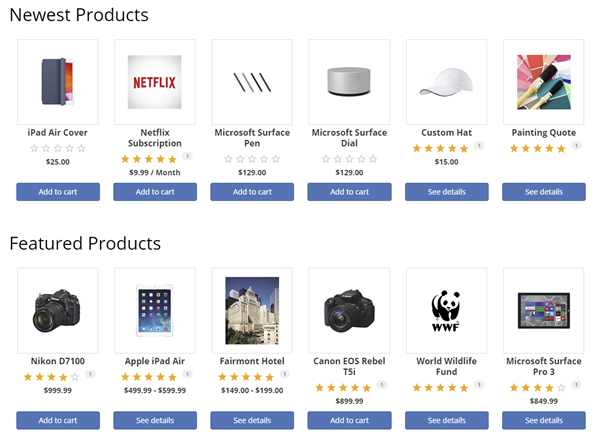
The mode determines which products the Product showcase module will display. You can configure it to show the newest products, featured products, selected products from a category or just random products. Please read the details of each available mode below.
Bought products
This mode is also known as "those who bought this also bought that" or "purchased together". It is only useful if you place the Product showcase module on the same page as the Product detail module. It will automatically display the products that were bought together with the currently viewed product on the page. For example, on a product toy page, the Product showcase may show battery and other toy products. The bought products are automatically determined based on historical purchases of all your customers.
Featured products
This mode is used to show products that you have flagged as Featured in your catalog. For example, you may have some high value or flagship products that you like to promote over regular products.
Newest products
This mode is used to show the newest products that have been added to your catalog. It's a great way to keep your site looking fresh.
Oldest products
This mode is useful to promote older products that you may want to get rid of the inventory quicker.
Random products
This mode is used to promote a random set of products from your catalog. It's useful to help rotate your product inventory while keeping your site looking fresh even if your actual catalog inventory does not change very much.
Related products
This mode is used to show products that you have configured as related products to the currently viewed product. It is only useful when the Product showcase module is placed on the same page as the Product detail module. Some classic examples of related products could be an electronic toy and the AA batteries, or tops and pants, iPad and protection covers.
Same category products
This mode is used to show products that belong to the same category as the currently viewed product. It is only useful when the Product showcase module is placed on the same page as the Product detail module. For example, if you are displaying a bicycle helmet, you can quickly show other helmets from the same category without needing to enter them into the system.
Similar products
This mode is used to show products that you have configured as similar products to the currently viewed product. It is only useful when the Product showcase module is placed on the same page as the Product detail module. Similar products are slightly different than "related products" in the sense that similar products tend to be products that cater to the same interest of the buyer or sold by the same brand. Some classic examples of similar products could be a toy robot and a remote control car, or similar looking shoes from the same brand, or different size hand bags.
Custom categories
This mode allows you to specify products from your list of categories to show. When you select this mode, you will be presented with the option to enter the list of Category IDs that the system will pick products from those categories to show. To locate your Category ID, simply go to your Storefront Adminstration Catalog > Categories. Select the desired category and look for the small badge number located next to the title.
Custom products
This mode allows you to pick specific products from your list to show. When you select this mode, you will be presented with the option to enter the list of Product IDs that the system will pick products from those list to show. To locate your Product ID, simply go to your Storefront Adminstration Catalog > Products. Select the desired product and look for the small badge number located next to the title.