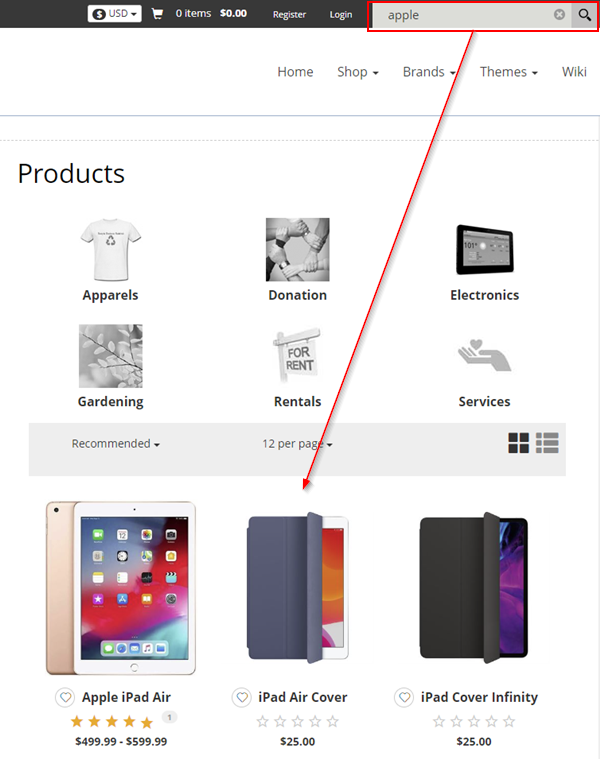When deciding how you want to allow users to search your site for products, you need to understand the two main types of search.
General Search bar
Your site theme may include a general search bar for searching pages, documents (pdf, doc, etc.) and even products. This is usually located near the top of every page. Performing a search here will redirect the user to a Search Results page that list out the results in a list form. Results are presented without any images.
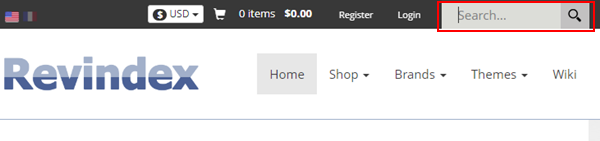
Product Search bar
The Storefront includes its own dedicated Product Search bar that only searches for products. This module allows you to place the search bar in a convenient location for improving usability. Performing a search here will redirect the user the Product List page with the results matching the query. You would expect to see product images just like you normally would when browsing the Product List page.
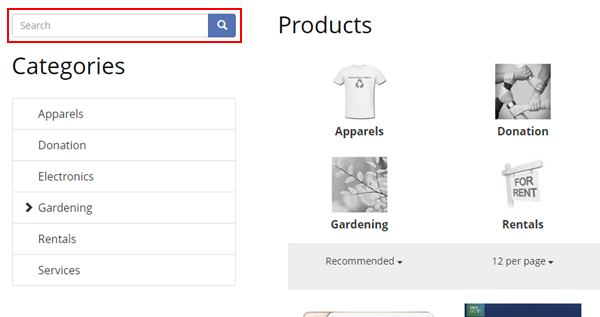
Changing the general search bar behavior
Having two search bars can work well for most site. However, it may be less desirable for sites that need to focus on selling products only. In this case, you may want to keep the general search since it's part of the theme, but change its behavior so that it only searches for products.
Folllow the steps below to change the general search behavior:
- Go to your Product List page and add the Search Results module.
- Edit the module's Settings and uncheck the Inherit View permissions from Page so that this module will not appear for anyone else except the Administrators of the site.
- From the persona bar, go to Settings > Site Settings.
- Under the Default Pages, change the Search Results Page to your Product List page.
- You can optionally remove any previous Product Search module from the Product List page since the same product search behavior will now be covered by your general search.
When a user performs a search from the general search bar, he will be redirected to your Product List page with the results showing the products matching his search request.