Backup procedures tend to use the Windows Scheduler to backup files but IT Administrators often forget to backup the scheduled task itself. Here's how to backup your Windows Scheduled Tasks.
Copy Tasks
Windows Scheduled Tasks are located under C:\Windows\Tasks folder unless you installed your Windows core folders somewhere else. In the folder, you'll see a list of your jobs (the filenames actually end with a .job suffix and that's how Windows recognizes it as a special file). The job is a binary file and you cannot open it in notepad to view or edit. If you need to change the settings, you really have to right mouse on the job and get to the Properties dialog to affect it.
If you try to copy a specific job and paste it somewhere else on your system, Windows will disallow you. So the trick is to copy the entire Tasks folder and simply include all the jobs.
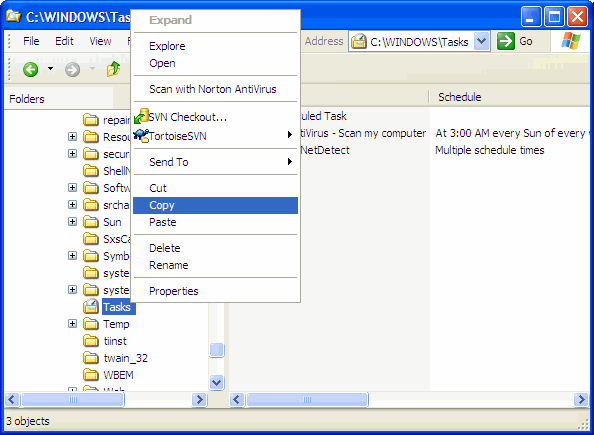
So with this information, using your backup software, you can now tell it to copy the Tasks folder to your media.
Restore Caveat
One design flaw in the Windows Scheduler is the need to specify a password to run a job. Should the password change, the scheduled job can no longer execute. You need to manually go into each task and re-key the password and is extremely error-prone; not to mention tedious.
Windows should have been smarter and simply impersonate the account so it wouldn't need a password. In contrast, traditional UNIX and Linux systems use Cron (crond) as a means to run scheduled jobs and they are never strongly coupled to an account or password. Cron is so simple that you can view and edit it as normal text file and backup/restore a cron is never a problem.
Coming back to Windows, what this means is you cannot restore the jobs from your backup media by pasting the jobs back into the Windows Tasks folder. The associated accounts and password will not match. Remember an account on Windows has an associated ID that is unique. Even if you recreate an account with the same User Name, it is not the same account as far as the Operating System is concerned.
So the proper way to do it is to re-create the scheduled jobs. However, since you did backup the jobs previously, you can at least use them as reference when you re-create the jobs.